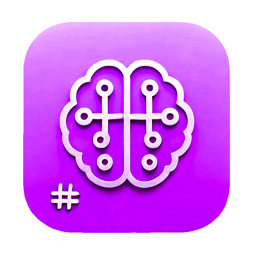Marknote.AI Tutorial
Welcome to Marknote.AI, your intelligent note-taking and knowledge assistant! This comprehensive tutorial will guide you through all the features and functionality of Marknote.AI to help you maximize your productivity and creativity.
Getting Started
First Launch
When you first launch Marknote.AI, you'll be greeted with a clean, intuitive interface. The application is divided into three main panels:
-
Notebook Panel (left): Where you manage your notebooks, sections, and notes
-
Editor Panel (center): Where you create and edit your notes using Markdown
-
AI Assistant Panel (right): Where you interact with various AI models
Setting Up Your First Notebook
- Click the "+" button in the Notebooks section
- Enter a name for your new notebook
- Press Enter or click outside the text field to create the notebook
- Your new notebook will automatically contain a default section
Managing Your Content
Creating Sections
- Select a notebook from the left panel
- Click the "+" button next to "Sections"
- Enter a name for your new section
- Press Enter to create the section
Creating Notes
- Select a section from the left panel
- Click the "+" button in the note list or use the keyboard shortcut Ctrl+N (Cmd+N on Mac)
- Enter a title for your note in the title field at the top of the editor
- Start writing your content in the Markdown editor
Organizing Your Notes
-
Rename: Double-click on a notebook, section, or note name to rename it
-
Delete: Right-click on an item and select "Delete" from the context menu
-
Move: Drag and drop notes between sections or use the "Move to" option in the context menu
-
Search: Use the search bar at the top of the note list to quickly find notes by title or content
Using the Markdown Editor
-
Headers: Use # for H1, ## for H2, etc.
-
Emphasis: Use italic or italic, bold or bold
-
Lists: Use - or * for bullet points, 1. for numbered lists
-
Links: Link text
-
Images:

-
Code: Use
inline code or ```language for code blocks
Advanced Editor Features
-
Real-time Preview: See your formatted Markdown as you type
-
Syntax Highlighting: Code blocks are automatically highlighted based on the language
-
LaTeX Support: Write mathematical equations using LaTeX syntax
-
Table Support: Create tables using Markdown table syntax
-
Image Insertion: Paste or drag and drop images directly into your notes
AI Assistant Features
Chatting with AI
- Type your question or prompt in the input field at the bottom of the AI panel
- Press Enter or click the send button to submit your query
- The AI will respond in the chat area above
- Continue the conversation by sending additional messages
Switching AI Models
- Click the model selector dropdown at the top of the AI panel
- Choose from available models like GPT, Claude, Deepseek, Grok, Gemini, QWen, and more
- Your conversation will continue with the newly selected model
Saving AI Conversations to Notes
- After receiving a helpful response from the AI, click the "Save to Note" button
- Choose whether to save just the selected text or the entire conversation
- Select the destination notebook and section
- The content will be added to your current note or create a new note
Using AI for Writing Assistance
- Select text in your note editor
- Right-click and choose an AI option from the context menu, such as:
- Improve writing
- Summarize
- Translate
- Explain
- Generate ideas
- The AI will process your request and provide suggestions
Generating Images with AI
- Click the "Generate Image" button in the AI panel
- Enter a detailed description of the image you want to create
- Adjust parameters like style and dimensions if needed
- Click "Generate" and wait for the AI to create your image
- Once generated, click "Insert into Note" to add it to your current note
Customizing Your Experience
Changing the Language
- Go to Settings by clicking the gear icon in the bottom left
- Navigate to the "General" tab
- Select your preferred language from the dropdown menu
- The interface will immediately update to reflect your language choice
Switching Between Light and Dark Mode
- Go to Settings
- Toggle the "Dark Mode" switch to change between light and dark themes
- You can also select different color schemes from the "Theme" dropdown
Adjusting Panel Layout
- Drag the dividers between panels to resize them
- Click the panel toggle buttons to show or hide specific panels
- Use the "Show All Panels" button to restore the default three-panel layout
Advanced Features
Importing and Exporting
-
Import: Go to File > Import and select Markdown files to import into your notebooks
-
Export: Right-click on a note, section, or notebook and select "Export" to save as Markdown files
Keyboard Shortcuts
-
Ctrl+N / Cmd+N: Create new note
Syncing and Backup
- Go to Settings > Account
- Sign in or create an account to enable cloud syncing
- Your notes will automatically sync across devices when you're signed in
- Use the backup feature in Settings > Backup to create manual backups
Tips and Best Practices
-
Organize with Purpose: Create notebooks for different projects or areas of your life
-
Use AI Effectively: Ask specific questions to get more precise answers
-
Regular Backups: Even with cloud sync, maintain regular backups of important notes
-
Keyboard Shortcuts: Learn the shortcuts to speed up your workflow
-
Combine Notes and AI: Use the AI to enhance your notes rather than replace your thinking
Troubleshooting
Common Issues and Solutions
-
App Not Responding: Restart the application
-
Sync Issues: Check your internet connection and verify your account status
-
Missing Content: Check the search function or restore from a backup
-
AI Not Working: Verify your API keys in Settings > AI Models
Getting Help
Thank you for choosing Marknote.AI! We hope this tutorial helps you make the most of our application. Happy note-taking and creating!