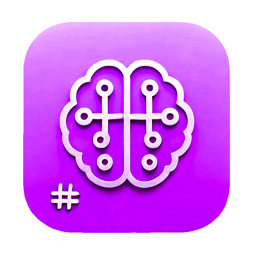Marknote.AI - Troubleshooting Guide
Welcome to the Marknote.AI Troubleshooting Guide! This resource will help you resolve common issues you might encounter while using our application. Follow these step-by-step solutions to quickly get back to your productive workflow.
Network Connectivity Issues
Diagnosing Network Problems
- Check your internet connection by opening a web browser and visiting any website
- Verify that Marknote.AI has permission to access the internet in your system settings
- If using a VPN, try temporarily disabling it to see if that resolves the issue
- Check if your firewall is blocking Marknote.AI's connection
Resolving Connection Errors
Offline Mode
If you're experiencing persistent network issues, you can still use Marknote.AI in offline mode:
- Go to Settings > General
- Enable "Offline Mode"
- Note that AI features will be unavailable, but you can continue editing your notes
- Your changes will sync automatically when your connection is restored
AI Model Availability Issues
When Models Are Unavailable
Model-Specific Troubleshooting
-
GPT Models:
- If experiencing timeouts, try breaking your prompt into smaller chunks
- For "content policy violation" errors, revise your prompt to comply with usage policies
- If the model is slow, try using a smaller model variant (e.g., switch from GPT-4 to GPT-3.5)
-
Claude Models:
- For "rate limit exceeded" errors, wait a few minutes before trying again
- If experiencing context window issues, summarize previous parts of the conversation
-
Other Models:
- Each model has different limitations and requirements
- Refer to the specific error message for guidance
- Check our help center for model-specific troubleshooting
Login and Authentication Problems
Account Access Issues
Session Management
App Freezing or Crashing
- Force close the application and restart it
- Update to the latest version of Marknote.AI
- Restart your device
- If using the desktop version, check that your system meets the minimum requirements
- Clear the application cache:
- Go to Settings > Advanced > Clear Cache
- Restart the application
Memory Usage Problems
-
High Memory Consumption:
- Close unused notebooks and notes
- Reduce the number of images in your notes
- Split very large notes into smaller ones
- Limit the number of AI conversations kept in history (Settings > AI > History Limit)
-
Slow Editor Performance:
- Disable real-time preview for very large documents
- Use "Lite Mode" for better performance on older devices
- Reduce the use of complex formatting and embedded content
Data Synchronization Issues
Notes Not Syncing
- Check your internet connection
- Verify you're logged into the same account on all devices
- Force a manual sync:
- Pull down on the note list to refresh
- Or go to Settings > Sync > Force Sync
- Check the sync status indicator in the bottom corner of the app
Conflict Resolution
If you've edited the same note on multiple devices while offline:
- When a conflict is detected, you'll see a conflict resolution dialog
- Review both versions of the note
- Choose which version to keep, or select "Keep Both" to create a copy
- To avoid future conflicts, ensure sync completes before closing the app
Language and Localization Issues
Incorrect Translations
- Go to Settings > General > Language
- Verify your preferred language is correctly selected
- If you find translation errors, you can report them:
- Go to Help > Report Translation Issue
- Provide the incorrect text and your suggested correction
Character Display Problems
-
Missing or Garbled Characters:
- Ensure your device has the necessary language packs installed
- Try changing the application font in Settings > Appearance > Font
- Update to the latest version of the app, which may include improved language support
Storage and File Issues
Import/Export Problems
-
Failed Imports:
- Check that your file is in a supported format (.md, .txt, .docx)
- Verify the file isn't corrupted or password-protected
- Try importing smaller files or splitting large files
- Check file permissions
-
Export Errors:
- Ensure you have sufficient storage space on your device
- Try exporting to a different location
- Export in a different format
- Export individual notes instead of entire notebooks if dealing with large amounts of data
Emergency Recovery Options
Recovering Unsaved Changes
If the application closed unexpectedly:
- Reopen Marknote.AI
- Look for the "Recover Unsaved Changes" prompt
- If it doesn't appear automatically, go to Help > Recover Unsaved Work
- Select the version you want to restore
Accessing Notes When Services Are Down
- Enable "Local Backup" in Settings > Backup
- This creates regular backups on your device
- If cloud services are unavailable, you can access these backups:
- Go to Settings > Backup > View Local Backups
- Restore the most recent backup
If you've tried the troubleshooting steps above and still need assistance:
-
In-App Support:
- Go to Help > Contact Support
- Fill out the support form with details about your issue
- Include screenshots if possible
- Add logs (Help > Export Logs) to help our team diagnose the problem
-
Email Support:
- Contact [email protected]
- Include your account email, device information, and a detailed description of the issue
-
Community Forum:
- Visit community.marknote.ai
- Search for similar issues that may have already been resolved
- Post your question if you can't find an existing solution
-
Live Chat (Premium and Professional subscribers):
- Available from within the app during business hours
- Click the chat icon in the bottom right corner
Remember that most issues can be resolved with a simple application restart or by updating to the latest version. We continuously improve Marknote.AI based on user feedback and are committed to providing you with a reliable and seamless experience.