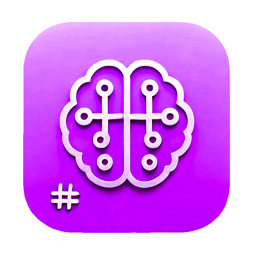Marknote.AI - AI Features Guide
Welcome to the AI Features Guide for Marknote.AI! This guide will help you understand and make the most of the powerful AI capabilities integrated into your note-taking experience.
Understanding AI Models
Available AI Models
Marknote.AI supports multiple leading AI models, each with unique strengths:
-
GPT: Excellent for general writing, creative content, and code generation
-
Claude: Strong at nuanced reasoning and following complex instructions
-
Deepseek: Specialized in technical and scientific content
-
Grok: Good at conversational responses with personality
-
Gemini: Excels at multimodal tasks involving text and images
-
QWen: Particularly strong in multilingual capabilities
- And more...
Selecting the Right Model
- Choose GPT for creative writing and general assistance
- Use Claude when you need detailed explanations or ethical considerations
- Select Deepseek for technical documentation or scientific research
- Try Grok for brainstorming sessions with a more conversational tone
- Use Gemini when working with both text and visual content
- Choose QWen when working in multiple languages, especially Asian languages
AI Chat Fundamentals
Starting a Conversation
- Navigate to the AI panel on the right side of the interface
- Select your preferred AI model from the dropdown menu
- Type your question or prompt in the input field
- Press Enter or click the send button to submit
Effective Prompting Techniques
-
Be Specific: "Write a 200-word introduction about quantum computing for beginners" works better than "Tell me about quantum computing"
-
Provide Context: Include relevant background information in your prompt
-
Use System Instructions: Begin with clear instructions like "Act as a history professor" or "Explain this as if I'm 10 years old"
-
Break Down Complex Tasks: For complicated requests, send multiple prompts in sequence
Managing Conversations
-
Conversation History: Scroll up to view previous exchanges
-
New Chat: Click the "New Chat" button to start a fresh conversation
-
Conversation Branches: Use the branching feature to explore different responses to the same prompt
-
Save Conversations: Save interesting or useful conversations for future reference
AI Writing Assistant
Enhancing Your Writing
- Select text in your note that you want to improve
- Right-click and choose "Improve Writing" from the context menu
- The AI will suggest improvements while maintaining your original meaning
- Accept or modify the suggestions as needed
Content Generation
-
Generate Outlines: Ask the AI to create a structured outline for your topic
-
Expand Points: Have the AI elaborate on bullet points or brief notes
-
Create Summaries: Request concise summaries of longer content
-
Generate Examples: Ask for relevant examples to illustrate your points
Translation and Localization
- Select the text you want to translate
- Right-click and select "Translate"
- Choose the target language
- Review and edit the translation as needed
AI Research Assistant
- Ask specific questions to get factual information
- Request explanations of complex concepts
- Ask for pros and cons of different approaches
- Have the AI compile information from your notes on a specific topic
Learning Aid
-
Concept Explanations: Ask the AI to explain difficult concepts in simple terms
-
Question Answering: Use the AI to answer questions about your notes or general knowledge
-
Study Guides: Request the AI to create study guides or flashcards from your notes
-
Practice Questions: Have the AI generate practice questions based on your content
AI Image Generation
Creating Images
- Click the "Generate Image" button in the AI panel
- Enter a detailed description of the image you want to create
- Specify style parameters (photorealistic, cartoon, sketch, etc.)
- Adjust dimensions and other settings if needed
- Click "Generate" to create your image
Image Prompt Tips
-
Be Descriptive: Include details about subject, setting, lighting, style, and mood
-
Reference Artists or Styles: Mention specific art styles or artists for inspiration
-
Specify Perspective: Indicate camera angle, distance, and focus
-
Include Technical Details: Mention resolution, aspect ratio, or rendering style
Using Generated Images
-
Insert into Notes: Add generated images directly to your notes
-
Save to Library: Store images in your personal library for future use
-
Edit and Iterate: Modify your prompt and generate variations until you get the desired result
AI for Data Analysis
Working with Data
- Insert or paste your data into a note (tables, lists, or text descriptions)
- Select the data and right-click
- Choose "Analyze Data" from the context menu
- Specify what kind of analysis you need
Data Visualization Suggestions
- Ask the AI to recommend appropriate chart types for your data
- Request code snippets for creating visualizations
- Have the AI interpret trends and patterns in your data
Advanced AI Techniques
Custom Instructions
- Go to Settings > AI Models
- Select a model and click "Custom Instructions"
- Enter default instructions that will apply to all your conversations with that model
- Save your settings
Prompt Templates
- Create reusable templates for common AI tasks
- Access your templates from the dropdown menu in the AI chat
- Customize templates with variables that you can fill in each time
API Key Management
- Navigate to Settings > AI Models
- Enter your personal API keys for each model
- Adjust usage limits and preferences
- Test your configuration to ensure everything works correctly
Troubleshooting AI Features
Common Issues
-
Slow Responses: Try switching to a different model or check your internet connection
-
Irrelevant Answers: Refine your prompt to be more specific and provide more context
-
Cut-off Responses: Break your request into smaller parts or use a model with higher token limits
-
Model Unavailability: Check your API key status or try an alternative model
Best Practices
-
Start Simple: Begin with basic prompts and gradually increase complexity
-
Iterate: Refine your prompts based on the responses you receive
-
Combine Models: Use different models for different types of tasks
-
Save Successful Prompts: Keep a note with prompts that worked well for future reference
Ethical Considerations
Responsible AI Use
- Verify important information from AI with trusted sources
- Be aware of potential biases in AI-generated content
- Use content filters when appropriate, especially in professional or educational settings
- Respect copyright and intellectual property when using AI-generated content
Privacy and Data Security
- Marknote.AI prioritizes your privacy and does not store your conversations on our servers
- Sensitive information should be handled according to your organization's policies
- Consider using local models for highly confidential information
We hope this guide helps you harness the full potential of AI features in Marknote.AI. As AI technology evolves, we'll continue to update and enhance these capabilities to support your productivity and creativity.